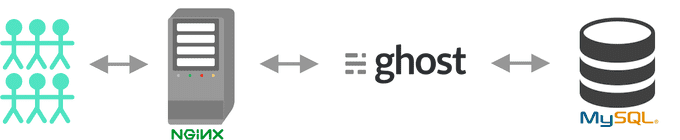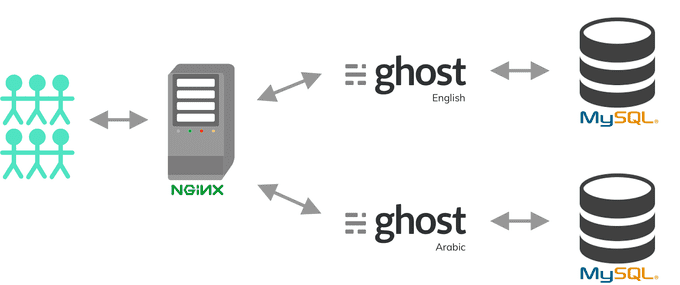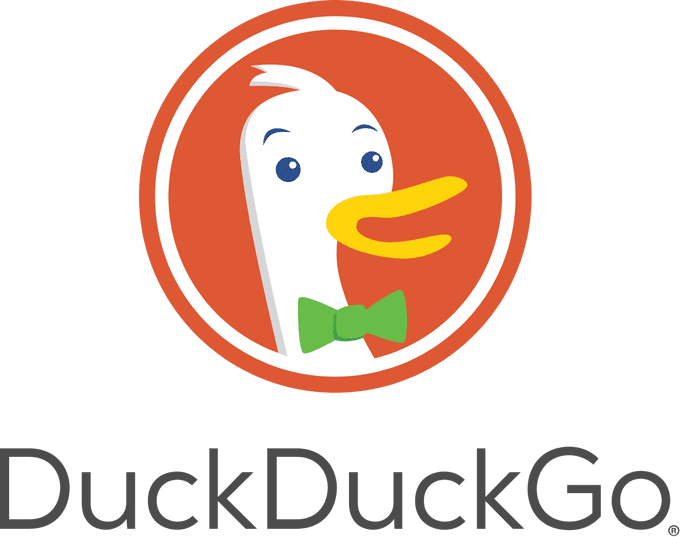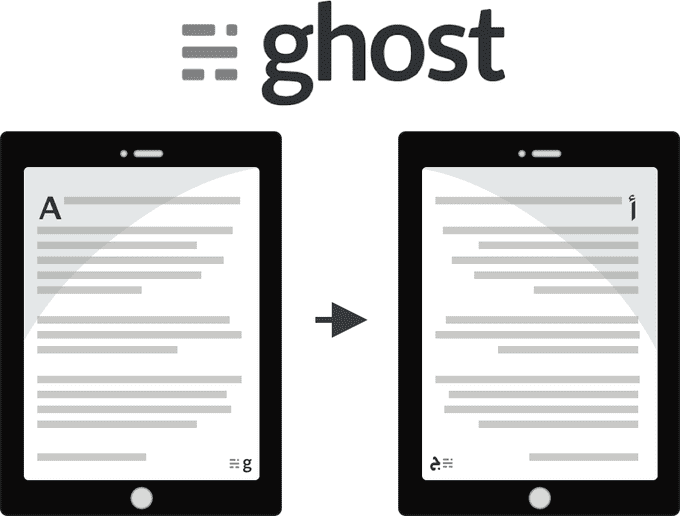
I got the chance to set up Meddy’s new blog Hakeem (🔌🔌) which is a multilingual blog that exists in Arabic as well as English. Though there have been multiple posts about setting up a multilingual Ghost blog, I wanted to share the specific lessons that I’ve learnt from this experience and what you need to do to achieve the same. This also uses a different method than the one described in the Ghost blog, so if you’re looking at different methods then this is worth a read.
At the end of this post I will also be sharing the themes we used to get Hakeem off the ground. If you’re interested in that you can just click here and you’ll find it. ⭐️ it while you’re there.
Overall Idea
If you decide to set up the server using the normal way what you’ll end up with is a blog application (running Ghost magic fuel ✨) served through an Nginx web server reading data from a MySQL database.
This is what a normal Ubuntu instance of your Ghost blog would look like without modifying anything.
The idea is to serve two applications using the same resources. This means you’ll have the English and the Arabic applications running simultaneously. We’ll configure the web server such that when a user comes through /en/ (in Hakeem we have it as only /) it’ll route requests to the English application, similarly when the user comes through /ar/ it’ll route requests to the Arabic application.
Note: Since we’re using two different databases this will mean that each application will have its own /ghost/ admin. Which will mean that posts written in the /ar/ghost/ portal will not be found over at the English /ghost/. There is no link between these two applications. That, as far as I can tell, is the only downside.
Doing this will be super easy, barely an inconvenience! Just follow along.
Getting Started
To get started with what you have to do to set up a multilingual Ghost blog, first you have to set up your server. I won’t go through this myself, the lovely folks at ghost.org have done a fantastic job in the following link.
How to install & setup Ghost on Ubuntu 16.04 + 18.04
In the above link go through the tutorial until the Install Ghost section and then come back here.
Setting up the two applications
Welcome back!
Instead of creating one directory (like the tutorial says) we’re going to be making two directories, one for the English Ghost and one for the Arabic Ghost.
# I personally like this folder structure but it could be anything
$ sudo mkdir -p /var/www/ghost/en
$ sudo mkdir -p /var/www/ghost/arAfter which we need to set the right permissions for each folder
# You need to own this user
$ sudo chown $USER:$USER /var/www/ghost/en
$ sudo chown $USER:$USER /var/www/ghost/ar\# Set the correct permissions
$ sudo chmod 775 /var/www/ghost/en
$ sudo chmod 775 /var/www/ghost/arAfter doing all that it should look something like this
# Checking the permissions on the new folders
$ ls -l /var/www/ghost/
total 16
drwxrwxr-x 2 yasser yasser 4096 Aug 24 12:19 ar
drwxrwxr-x 2 yasser yasser 4096 Aug 24 12:19 enWe’re then going to navigate into each folder and run the ghost install command.
$ cd /var/www/ghost/ar
$ ghost install $ cd /var/www/ghost/en
$ ghost installInstall Questions
For each install run you’re going to be asked some questions that are designed to configure your blog. Here is an example of the arabic ghost configurations that I’ve set.
# Arabic Config**Enter your blog URL:** **http://blog.example.com/ar/**
Enter your MySQL hostname: (localhost) localhost
Enter your MySQL username: root
Enter your MySQL password: \[input is hidden\]
**Enter your Ghost database name: (ar\_prod) ghost\_ar\_prod**
Do you wish to set up "ghost" mysql user? (Y/n) Y
**Do you wish to set up Nginx? (Y/n) Y**
Do you wish to set up SSL? (Y/n) Y
Do you wish to set up Systemd? (Y/n) Y
Do you want to start Ghost? (Y/n) n\# English Config**Enter your blog URL:** **http://blog.example.com/ar/**
Enter your MySQL hostname: (localhost) localhost
Enter your MySQL username: root
Enter your MySQL password: \[input is hidden\]
**Enter your Ghost database name: (en\_prod) ghost\_en\_prod**
Do you wish to set up "ghost" mysql user? (Y/n) Y
**Do you wish to set up Nginx? (Y/n) n**
Do you wish to set up SSL? (Y/n) Y
Do you wish to set up Systemd? (Y/n) Y
Do you want to start Ghost? (Y/n) nThere are three main settings above that should be noted.
- Make sure to name the different blog URLs with the extensions that you want. In my first run of things I forgot to add the /ar at the end of the blog URL and I just couldn’t get things running when I set up my Nginx in the next steps. DON’T MAKE THAT MISTAKE! I spent hours chasing my own tail.
- Make sure to give the two databases different names for your two Ghost applications. They can use the same username; that’s fine as long as you’re splitting the resources.
- In the first run for the Arabic
ghost installit’s recommended to have Ghost set up Nginx for you. In the second run for the Englishinstalldon’t make Ghost set up Nginx for you because it would have already done that. We will be editing some of the files so this will also make it less confusing for us.
After setting up each of the arabic and english applications it’ll tell you on which ports the ghost application should be running.
If you run the Arabic ghost install before the english one you’ll find that
Arabic -> http://127.0.0.1:2368
English -> http://127.0.0.1:2369
This is what we’ll base the next steps on.
Nginx Setup
We need to configure Nginx to send requests received from /ar/ to go to Arabic Ghost and /en/ to go to English Ghost.
This can be done by simply reconfiguring Nginx. Go to the Nginx sites-available folder and you should find three files.
$ cd /etc/nginx/sites-available
$ ls
default blog.example.com.conf blog.example.com-ssl.confThe contents of the blog.exmaple.com.conf file should look something like this.
This file only contains the configuration for the Arabic site, as it is the first one we ran. We will add the configuration for the English one to the same file. It should now look like this.
This is how the new file should look like
This should forward requests from /ar/ to the application running on port 2368 and from / to the application running on port 2369.
In addition the above file has an extra line the redirects requests to HTTPS if they’re coming from HTTP.
You will also need to change the blog.example.com-ssl.conf file to the following.
Voila! That should be it. You should have the following:
https://blog.example.com/ar/ghost/ -> Arabic Blog
https://blog.example.com/en/ghost/ -> English Blog
Theme
We didn’t have much need for anything too complicated and we were in love with the simplicity of DuckDuckGo’s theme for their blog, spreadprivacy.com. You can find their theme here; they used Ghost’s default theme, Casper, as a starting point.
Given DuckDuckGo’s theme as a starting point, the challenge now is to translate that theme and make it Left to Right.
This can be achieved in a few steps.
0 - Make sure you’re happy with your English theme
Before we start the steps it’s important to mention that we’re translating a theme. This means that we’re taking an English theme and we’re translating and transforming it to Arabic.
So before you go through the next steps make sure you’re happy with your theme as it is in English.
1 - Update your settings and set it to Arabic
Go to your admin at https://blog.example.com/ar/ghost/#/settings/general.
Once there, make sure to set the Publication Language setting to Arabic.
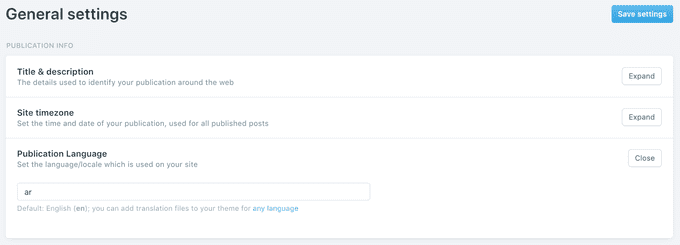
2 - Add translations to your theme
Adding translations to your theme can be done through the {{t}} tag. How it works essentially is changing this:
<h1>Hello World!</h1>To this:
<h1>{{t "Hello World!"}}</h1>The following link goes into more detail of how it works.
Ghost Handlebars Theme Helpers: translate
{{t}} is a helper to output text in your site language. Check out full docs here.
The {{t}} tag takes from a file that you place in your theme directory.
To add translations to your theme what you have to do is create an ar.json file and place it in a new folder locales/ar.json in your theme.
If you’d like you can use our own ar.json file that is show below.
Feel free to use this file that contains our own translations.
3 - Flip all the CSS from left -> right and right -> left
This one is more involved. You have to go through the theme’s code and flip every right keyword to left keyword. Once that’s done, you should see that your website is now Arabic-ized.
For example any
.nav-logo {
height: 33px;
margin-left: -5px;
}Would have to become
.nav-logo {
height: 33px;
/*margin-left: -5px;*/
margin-right: -5px;
}You also have to be careful of all the margins set in a mult-value fashion as such
.nav-logo {
height: 33px;
margin: 15px 0 0 10px;
}This needs to be changed to
.nav-logo {
height: 33px;
/*margin: 15px 0 0 10px;*/
margin: 15px 10px 0 0;
}Make sure to run yarn zip after making all the changes. That’s all you have to do to translate your theme.
Our own theme
If you want to have a ready made translatable theme you can use our very own.
We called it “Duck” because we used DuckDuckGo as a starting point.
Thanks for reading. Any feedback is welcome!